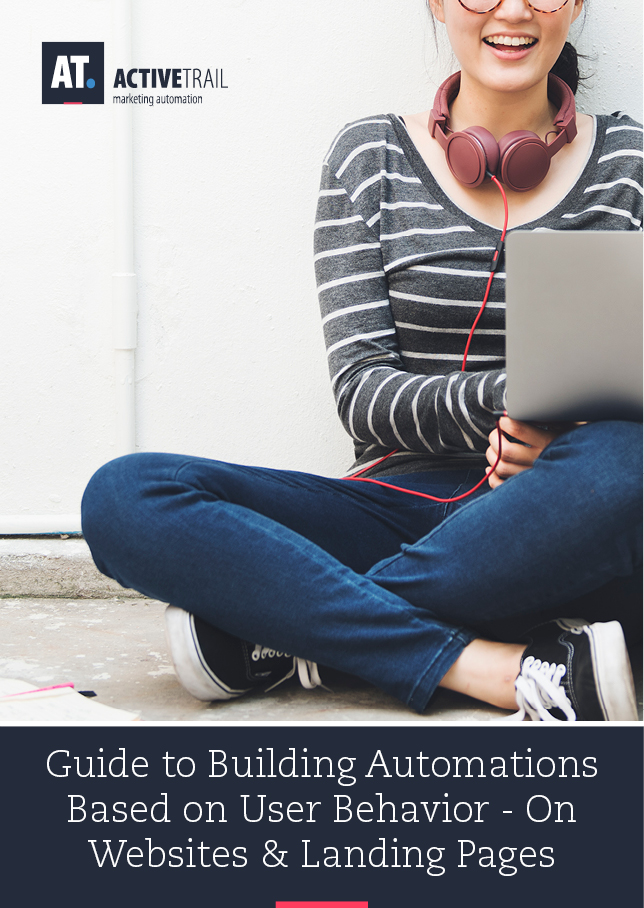Guide to Building Automations Based on User Behavior – On Websites and Landing Pages
Embedding a single pixel can give a substantial boost to your email and digital marketing efforts – by letting you send automatic emails, surveys and SMS messages based on user behavior on your website or landing pages.
Smart pixels are tiny snippets of code automatically generated for you by the ActiveTrail system. A simple installation of the pixel on your site, on specific pages in your site (for example, product pages, your pricelist, support center, etc.), or on landing pages, will allow you to track the activity and behavior of users already registered with your site (your subscribers), e.g. tracking clicks on links or classifying users by areas of interest and automatically passing this information onto ActiveTrail.
In this guide, we will show you how, by simply “cutting and pasting” code onto the header of your webpages, you can construct triggers, customer funnels, automatic emails, SMS campaigns and many other types of automations.
How do I get started?
Follow the ensuing instructions to connect your site to your ActiveTrail account:
- Logon to your ActiveTrail homepage and click on:
“More” >> “Integrations” >> “On-site Events”
- Type in the name and full URL of the page you wish monitor:
- Copy and past the smart pixel onto the page above the tag, or send the lines of code to your web programmer for implementation:
- Congratulations! Your smart pixel is ready to go!
Now, go to “Automations” in ActiveTrail and create a complete automatic flowchart that matches the behavior of your site visitors and is aimed at converting them into customers:
When creating a new automation, of the type “Onsite Event”, you can select one of three options:
- User visited a specific URL
- User visited a URL which contains
- User triggered an action onsite
Let’s assume you decided to create a new “User visited a specific URL“ automation and that you defined the URL where the pixel is installed as, for instance: https://www.thomascook.com/hotels/#intcmp=TopNav_Hotels
The next step is to mark that the same site visitor will automatically be added to the group “Looking for hotels”, or that the “Hotels” area of interest will be added to the user, and so on:
You can also set things up so that a user who visited the following specific URL, https://www.thomascook.com/blog/category/holiday-tips-advice/#intcmp=TopNav_Extras_HolidayTipsAdvice will receive, a few minutes later, an email campaign on the subject “Traveling abroad and looking for a fine restaurant, hotel recommendation or a family attraction? You’ve come to the right place”, and / or an SMS message with a promotional coupon code to purchase the new “Lonely Planet” guide.
You can also indicate to the system that when a user visits a web address containing the words “city-breaks/barcelona”:
https://www.thomascook.com/holidays/city-breaks/barcelona/things-to-do/visit-gothic-quarter/
https://www.thomascook.com/holidays/city-breaks/barcelona/things-to-do/la-sagrada-familia/
https://www.thomascook.com/holidays/city-breaks/barcelona/things-to-do/guell-park/
An email will be automatically sent to the relevant people in the sales department who are responsible for Barcelona.
Another, more advanced possibility, is to create an automation based on user actions on your website – clicking on a button, lingering on a certain page, making a selection – which act as triggers for the next steps. For instance, if a user clicks on 4 links having to do with tickets to attractions in Barcelona and they spent over a minute on the page with the links, then they will automatically be added to the “Barcelona” group and will be sent the “Don’t miss out on this winter package to Barcelona” campaign.
That’s it, you’re ready to start using website activity based smart triggers!
Would you like additional information about the smart pixel?
Call us and speak with our exceptional support team at:
+1 (929) 214-1037